With the release of UEM 9.1 a few nice features and fixes (and a few new constraints) have been introduced. Check the release notes here for further details (or just read on).
VMware’s User Environment Manager gives us the opportunity to deliver a condition based and personalized user-experience within or (virtual and non-virtual) desktop environment.
### Check my further readings ########################
- My Installation and Troubleshooting guide
- My opinion about Virtualized Desktop Infrastructure (VDI) in the year 2016
- UEM Collection (Update, Troubleshooting, Predefined settings, etc.)
############################################################
In the following I show what steps are involved to Update UEM from 9.0 to 9.1 (and believe me, this is quiet a simple one from a technical perspective)
What’s New (taken and extended from the release notes)
- Hash-based Application Blocking
Hash-based application blocking lets you control the applications that can be started based on the hash values of the applications. Therefore it is not that easy anymore to simply rename and execute an application that was blacklisted via UEM.
- NoAD
The NoAD mode is an alternative to configuring User Environment Manager with Active Directory Group Policy. In the NoAD mode, there is no dependency on Active Directory. You do not need to create a GPO, any logon and logoff scripts, or configure Windows Group Policy settings. This feature can be pretty beneficial to remain completely independant of the AD guys to establish a managed user environment. I know it should not be that case, but I have seen organization where this would really have been beneficial.
- Extended Horizon Smart Policies
The Horizon Smart Policy “Bandwidth profile” setting (formerly known as “PCoIP profile”) now applies to both VMware Blast and PCoIP. The new “HTML Access file transfer” setting lets you control file transfer between agent and client. Especially the Blast Extreme support is a cool thing. I simply love the smart policies. Coming from an external environment over a security server? -> Change the Remote protocol (PCOIP & Blast extreme) to a lower bandwidth policy.
HTML Access file transfer lets you upload and download files from your virtual desktop via the Horizon HTML5 Browser access. With UEM you can now easily control this functionality based on conditions. Coming from an unsecure network? -> Disable the functionality in both directions
- Endpoint Platform Condition
The Endpoint Platform condition lets you target User Environment Manager actions to specific platforms like Android, iOS, Mac, or Windows. UEM is all about conditions conditions conditions. Being able to set specific things environment variables or program information based on the endpoint platform really gives us cool new opportunities.
New Constraints in UEM 9.1
Please be informed about the following new constraints in UEM 9.1 (compared to UEM 9.0)
- Microsoft Windows Vista and Microsoft Windows Server 2008 are not supported
VMware User Environment Manager 9.1 does not support Microsoft Windows Vista and Microsoft Windows Server 2008.
- Drive Mapping with Credentials
Drive mapping with explicit credentials is no longer available due to security reasons. However, the existing drives that are mapped, still function correctly.
So if you are dependent on one of those functionalities please don’t update to UEM 9.1.
How to update
The update steps are pretty simple and straight forward:
- Check the UEM documentation
- Download the UEM binaries
- Update the ADMX templates within Active Directory (If you use the AD based configuration)
- Update the UEM Agents in all endpoints
- Update the UEM Management Console
- Update the optional components (UEM Application Profiler, Sync Tool and HelpDesk tool)
All the steps can be done by just ‘over-‘installing the newest version on top of the old.
Update the ADMX templates within Active Directory (If you use the AD based configuration)
Since the ADMX templates haven’t been changed from UEM 9.0 to UEM 9.1 (checked with alldup) nothing needs to be done here. Please make sure to update them when you arrive from an earlier version.
Update the UEM Agents in all endpoints
Start the VMware User Environment Manager 9.1.msi within the downloaded UEM folder.
Follow the setup.
Select only the components you want to use within your desktop. Normally you should install the VMware UEM Management console on you desktop endpoints.
During the Upgrade a warning might show up that a reboot of the VM would be required.
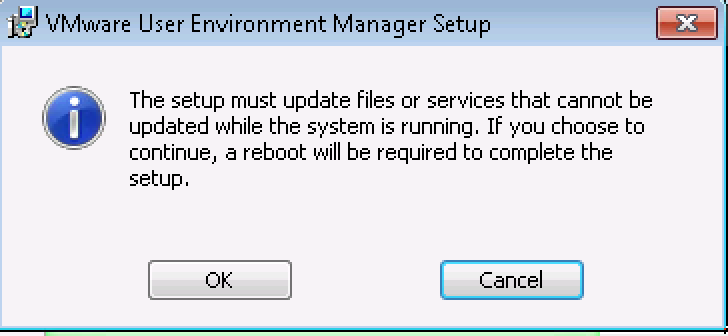
After the successful installation and reboot make sure to shut down the VM and create a Snapshot (If you want to roll out the new version to your virtual desktops). Afterwards push the image (Instant Clone) or recompose your desktop pool with the new snapshot.
Update the UEM Management Console
Start the same setup routine as for the agents, this time select only management console:
Start the management console and check the version.
Migrating from UEM 9.0 to 9.1 no update or change for the config files is required.
Update the optional components
Go to the optional components folder within your UEM setup and update the required components in your environment.
The update process is a pretty simple and straight-forward one. Please make sure that you are aware of the limitations and new constraint that were introduced with UEM 9.1




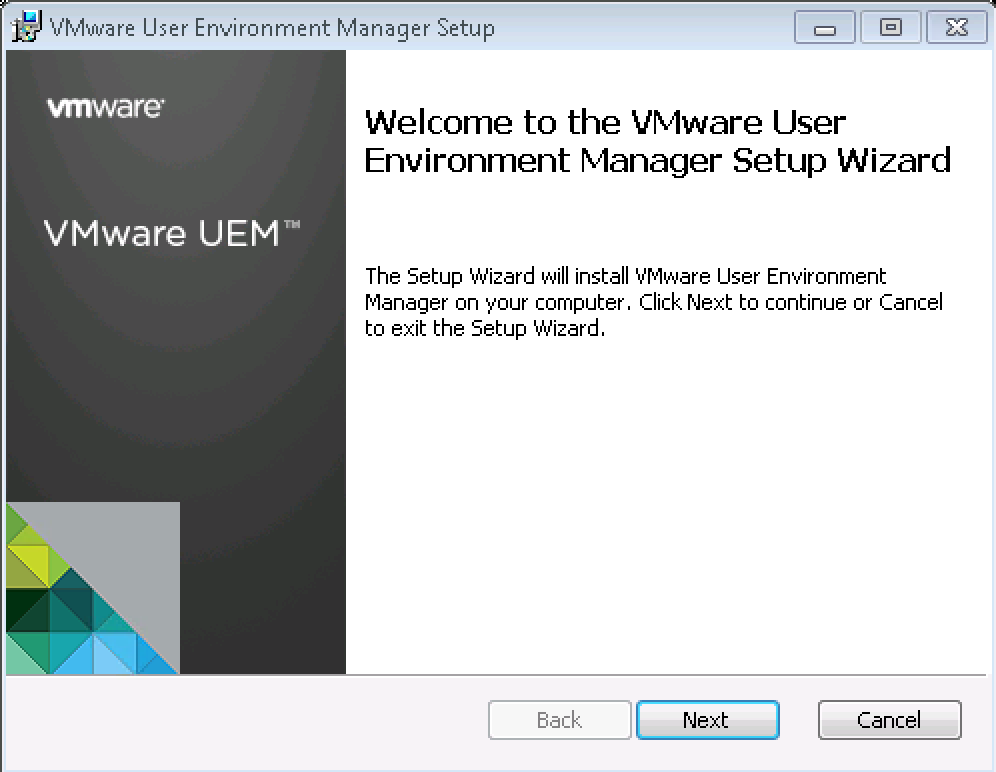
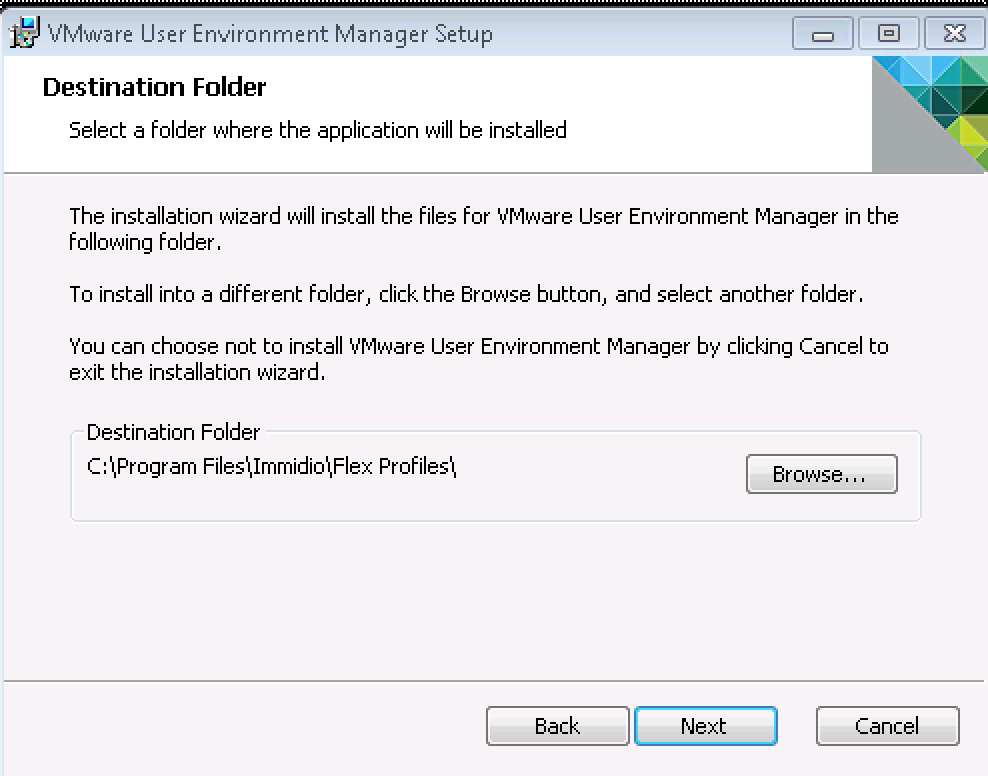
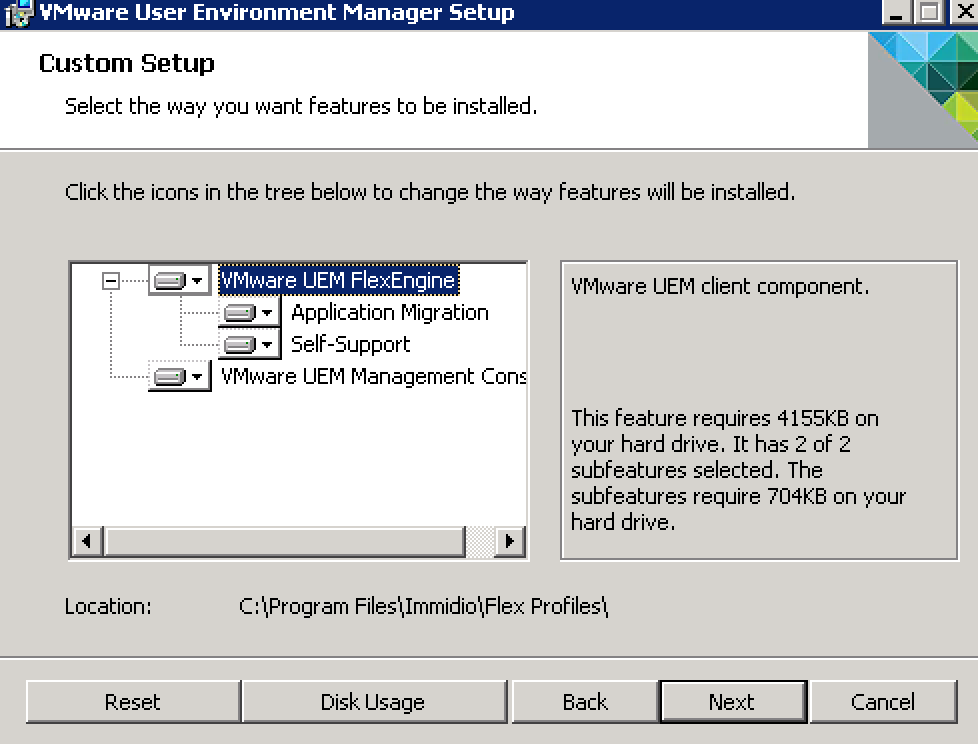

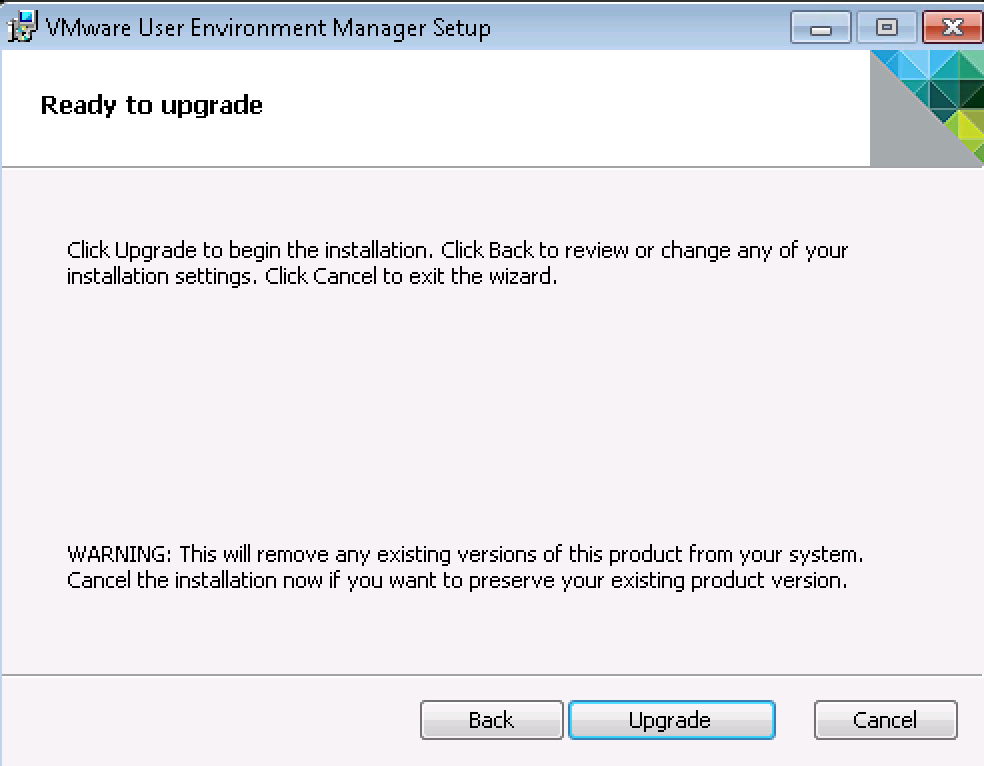

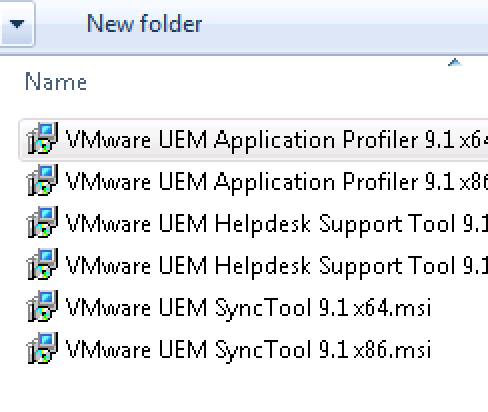
Pingback: Let’s update VMware User Environment Manager… – vcdx181
Pingback: Let’s update VMware User Environment Manager… | Virtualisatieadvies
Great article. I have really enjoyed your article. You show the UEM 9.1 features and fixes .It is really helpful. The new feature of UEM 9.1 Hash-based Application Blocking, NoAD ,Extended Horizon Smart Policies, Endpoint Platform Condition is really awesome . The way you explain each and everything step by step is really great. Thank you so much for this interesting and well-written article .Thanks for sharing.