A minor problem I was faced while upgrading my lab environment to vSphere 6.5 was that during the Migration wizard the following error occurred:
A problem occurred while connecting to the migration assistant on the VUM machine
The reason for this was related to a failure during my first migration try (the temporary vCSA did not received an IP address via DHCP).
In general we have two steps/stages within the Upgrade or Migration process where we end up with a vCenter Server Virtual Appliance (vCSA).
Stage 0: Prepare the Update Manager migration
- On your Windows based Update Manager mount the vCSA iso file and run the VMware-Migration-Assistant.
- The Migration extension creates a vCenter extension (obviously as a helper to identity the update manager data)
Stage 1: Deploy vCenter Server Appliance
- a new empty vCenter Server Appliance gets created and connected with temporary data (IP/DNS/Subnet) to a network.
Stage 2: Migration / Upgrade: Transfer of Data
- The original vCenter runs in parallel with the temporary (empty vCenter).
- The data of the original vCenter gets migrated to the new vCSA
- The original vCenter gets shut down.
- The new vCenter (in form of an appliance) takes over the identity and form of the old vCenter. The vCenter inventory name remains (the new vCenter will have the VM name defined for the temporary vCenter)
If something failed during one of the processes and you have to start all over again and you might get faced with the above mentioned issue when you add your vCenter, ESXi and SSO information.
Close the Migration Assistant on the Update Manager
Connect to your vCenters Managed Object Browser via
https://vcsa01.lenzker.local/mob/?moid=ExtensionManager
Login as administrator@vsphere.local (or a similar user with the relevant permissions)
Figure out that the entry for the Migration assistant, select it and copy the key
Paste the key into the unregister extension method (on the bottom of https://vcsa01.lenzker.local/mob/?moid=ExtensionManager)
Verify that the Extension has been removed by refreshing your browser.
Go to your Update Manager Machine and rerun the migration assistant (and follow the instructions)
Redo Stage 1 of the Upgrade/Migration and voila.. you can follow the wizard.
Have fun with the new vCenter 6.5 Appliance.
If you use an external Platform Service Controller (PSC) keep in mind that you need to upgrade the PSC first. The relevant steps (with the UI based wizard) are nearly identical. Just connect to the PSC instead of the vCenter.
Please make sure you follow all relevant steps before upgrading to vSphere 6.5. Check my specific design consideration article
Don’t do this if any of your other components is not ready for vSphere & vCenter 6.5 yet!!!
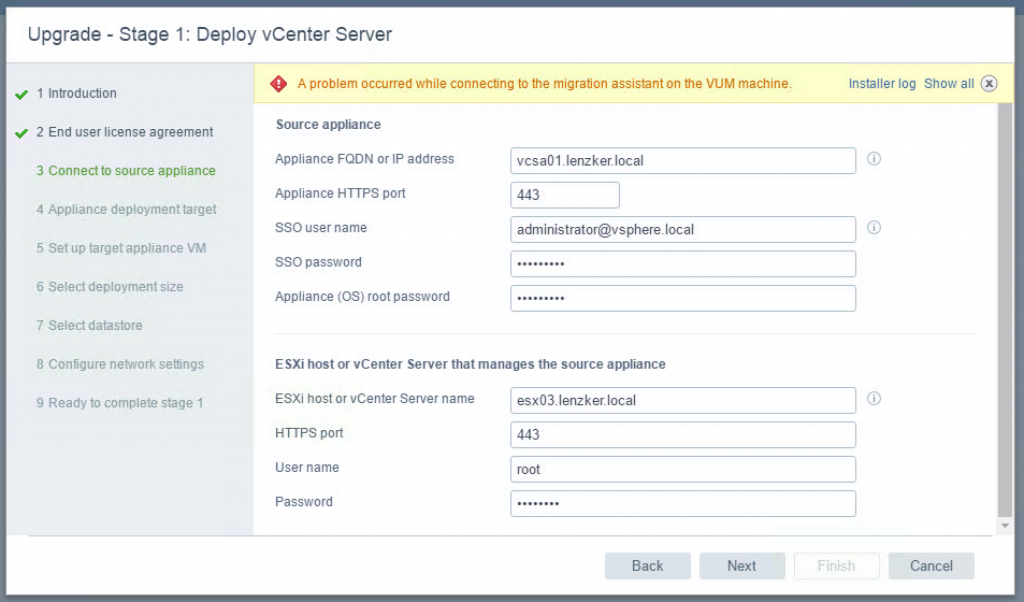




Thank you very much for sharing the solution of this error. I was also facing the same issue while upgrading the vcenter server and i was looking for the solution and now my search is over here . You show me the correct resolution of this error and my problem has been solved . I have successfully upgraded the vcenter server. Thanks once again for sharing .